Activating dates and rates section on tour page
The feature of DATES & RATES allows you to display the available departure dates of the tour on the tour page itself. .
Please follow the below steps,
Once its activated it would like like the below,
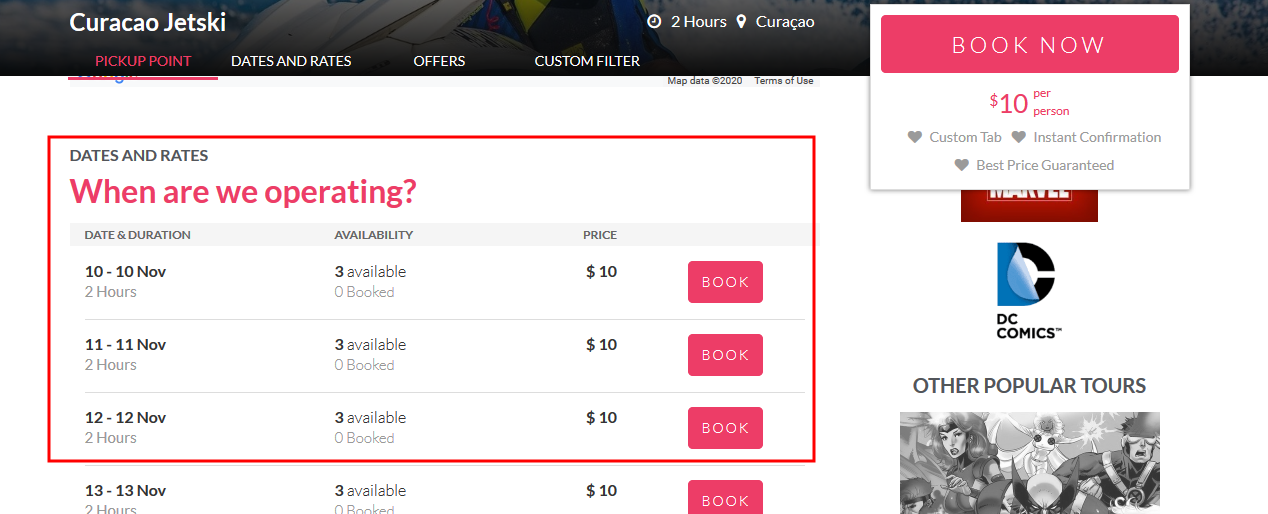
- Login into Vacation Labs
- Click on Products
- Select the product for which the Dates and Rates section needs to be activated
- Click on Edit
- Click on Settings
- Under How does your customer pick departure dates on the store front? click on Show departures in a list view
- Now click on Display a section with upcoming departures on the tour details page to enable it
- Click on Save
Related Articles
Hiding Advertised Tour Price
Overview There are times when you do not wish to mention a price for your trip upfront, especially when the trip is "on request" and/or each booking is highly customized based on the traveller's requirements. In such cases this feature will hide your ...Related Tour Content
Overview On the tour details page, Vacation Labs provides the flexibility to manage the "related content". This allows you to customize which "related" tour cards/collection cards/static pages are displayed for each specific tour. You can use this to ...Managing Tour Page Sidebar
The sidebar on the Tour Page allows you to display sections like TripAdvisor widget, Awards, Affiliations & Press Coverage, Other Tours, Other Collections. This helps the website visitor to know more about your Reviews, Awards and Press coverage, ...Modifying a Tour Page URL
To modify the URL for any Tour Page, please follow the below steps, Login into Vacation Labs account. Click on the Product Tab. Click on the Trips. Select the Tour for which the Meta Title & Description need to be modified. Click on the Edit button. ...How to add a new section on a page?
Sections are the fundamental building blocks of your pages. Use them to add pre-designed content blocks like feature lists, testimonial cards, or product collections to customize your page's layout and content. Steps to Add a New Section Navigate to ...