Adding a chat widget to the website
Overview
There are two options to add a chat widget to the website:
- If you are operating in a market where WhatsApp is prevalent, you can try adding a basic WhatsApp chat widget to your website (this is built into the Vacation Labs platform). PREFERRED
- Alternatively, you can add any third-party chat / messenger widget using the instructions given below.
Adding the built-in WhatsApp widget to your website
If
you have a third-party/custom WhatsApp script, you can add it into the
website by adding the script following the steps mentioned above.
 If you prefer to use Vacation Labs' built-in WhatsApp widget, please CLICK HERE to learn how to enable it.
If you prefer to use Vacation Labs' built-in WhatsApp widget, please CLICK HERE to learn how to enable it.
Adding a third-party chat / messenger widget on your website
 Heads up! A floating chat / WhatsApp / messenger widget will overlap with existing buttons and links on the page, especially in mobile view.
Please test the placement of the widget on various pages (especially on
mobile) before making it live on your website.
Heads up! A floating chat / WhatsApp / messenger widget will overlap with existing buttons and links on the page, especially in mobile view.
Please test the placement of the widget on various pages (especially on
mobile) before making it live on your website.To add a floating chat/WhatsApp/messenger widget, please paste the script by navigating to Website > Advanced Settings > Header/Footer. Here, you can paste the script obtained from any chat / messenger platform.
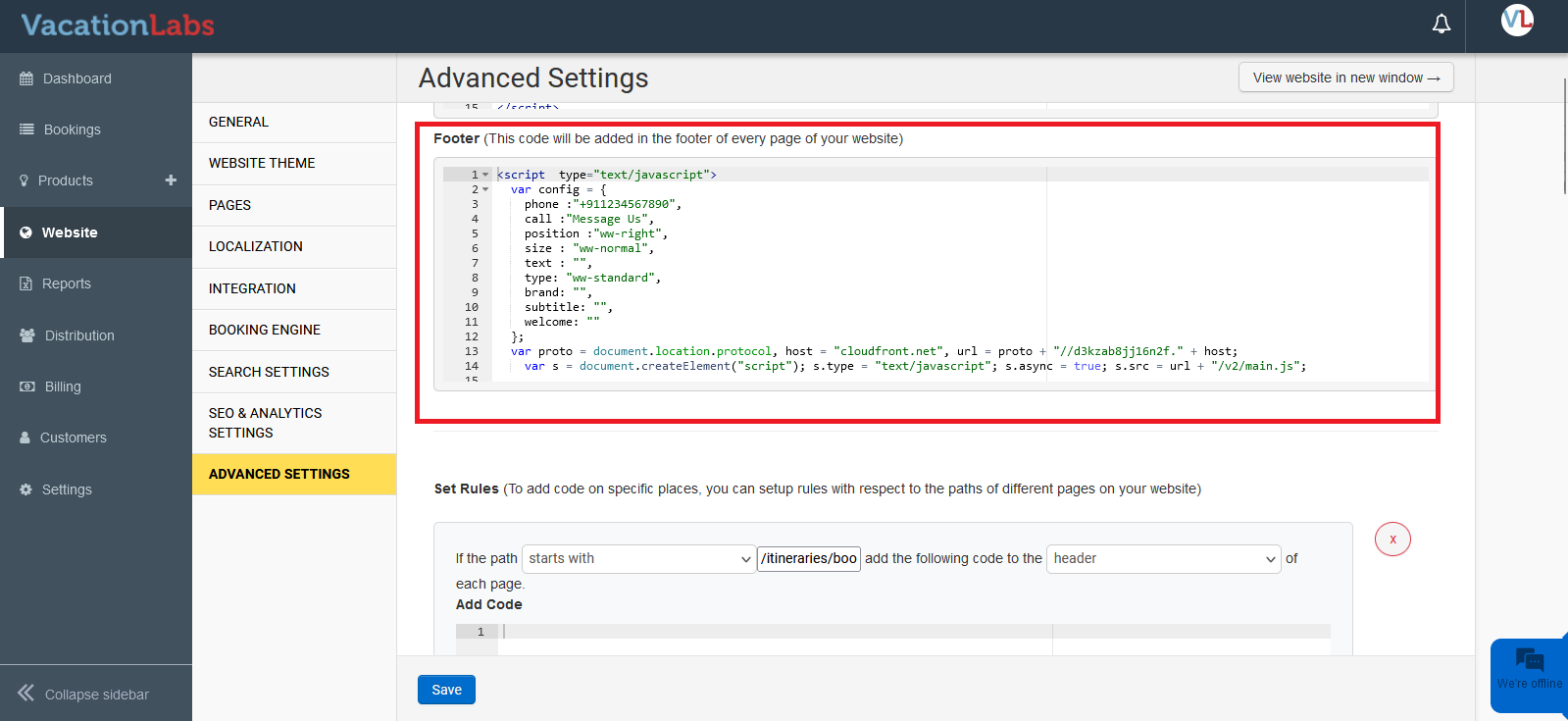
Related Articles
Adding a Basic WhatsApp widget to the website
How to Configure on the VL WebsiteTo add a Basic WhatsApp chat widget to your website, navigate to Website > General > Basic WhatsApp chat widget. Here, enable the Basic WhatsApp widget on your website. Add your Phone Number (including country code) ...Adding a GDPR Cookie widget snippet
In order to adhere to the EU guidelines for customer data and privacy you will need to install a GDPR Widget Vacation Labs allows you to do in few quick steps: Quick Overview Get GDPR widget snippet easily from third party sites Navigate to the ...Adding third-party widgets to the VL website
Overview Add third party widgets to VL website Generating an Instagram widget Generating a Google Reviews widget Please Note: Adding third-party widgets to your website can negatively impact your Google PageSpeed scores. Add third party widgets to VL ...Adding Social Media Links to the website
Social media can help you build a strong relationship with your business partners and your trusted customers. Furthermore, if you are running corporate social profiles, then the best way to get more traffic is through social media links. Also, a ...Adding/Modifying pages on the website
Your Vacation Labs website builder subscription includes a minimum of 45 pages. Beyond the standard pages, you can add more pages to expand your website and publish additional content. To add a new page, log in to your Vacation Labs account and open ...