Creating Custom Search Filters
Overview
- Create a Custom Field
- Assign Filter Options to Tours
- Enable the Filter on Your Website
Create a Custom Field
To create custom search filters, we first need to create a custom field containing the different search options. Next, we’ll tag the tours with the relevant filters, and finally, display the new custom search filter on your search page. Once this is done, your search page will have a fully functional custom search filter.
To create a custom field, go to Settings and open Trip Custom Form, then Add new field.
Set the field type to Pick Option from List so a tour can be tagged with multiple options. Enter all the filter options in the Options field, pressing Enter after each one, and select the desired option under Display as. When finished, click Done.
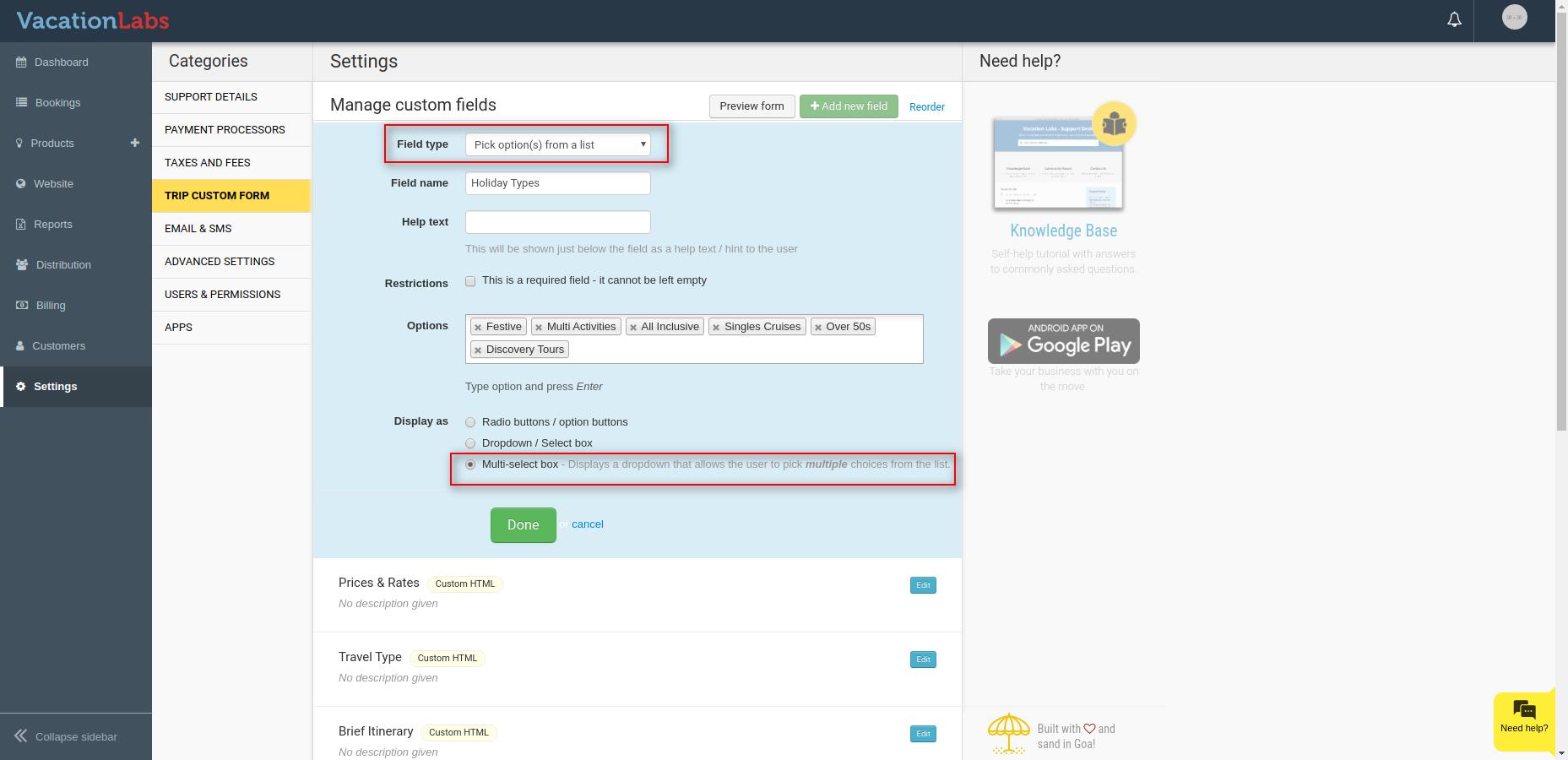
Assign Filter Options to Tours
Go to Products > Trips and edit the trip you want to update.
Go to Basic Details and scroll down to find the custom field you created earlier. Select all applicable options from the dropdown for that tour, save your changes, and repeat the process for each tour so they are all assigned the correct filter options.
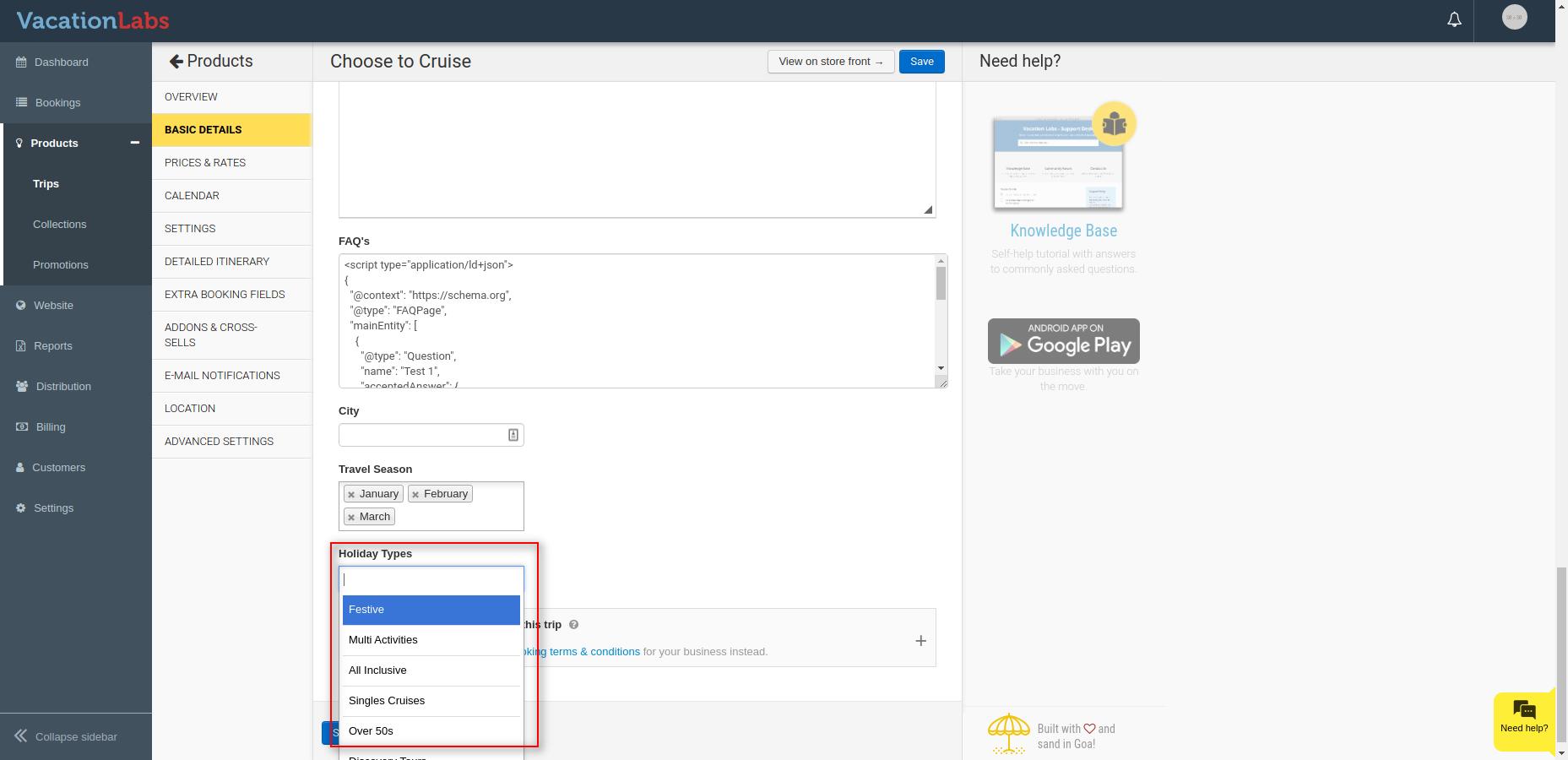

Repeat these steps for every tour so that each is tagged with the correct filter options.
Enable the Filter on Your Website
To enable the filter on your website, go to the Website tab and open Search Settings. Click Add Custom Filter on the right side.
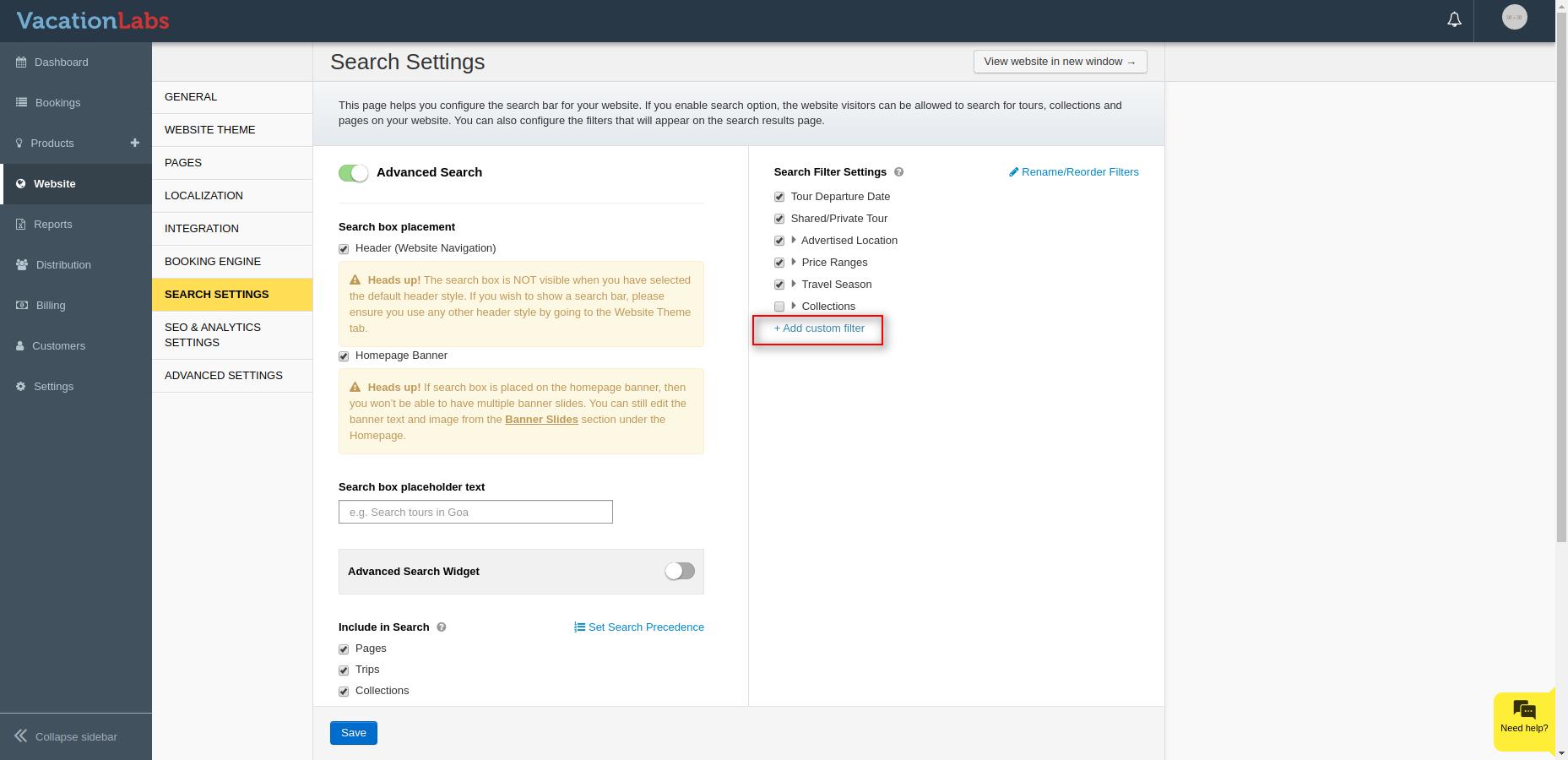
Enter a name for your filter (for example, Holiday Types or Destinations), and in the Link to Added Custom Field of Trip dropdown, select the filter you created earlier. Once done, click Add and then Save.
Once complete, your custom filter will be visible on your search page. You can check it by visiting: https://yourdomain.com/en/search?&cache=false (Replace yourdomain.com with your actual domain)
Related Articles
Accessing and Managing Search Settings
To make it easier for customers to find trips directly from the homepage, you can add a search bar. With this feature, visitors can search for trips based on location, theme, and more. Steps to Enable Advanced Search To enable Advanced Search: Log in ...Activating Advanced Search and Segmented Search on the website
You can add the Advanced Search Widget to any static page of your website by following these steps: To add the Advanced Search Widget, go to Website > Pages. From the list of available pages, select the page where you’d like the widget to appear. In ...Search and Filtering in a Collection
The Advanced Search feature allows you to also enable Search and Filtering within a collection, which means that once a customer lands on a Collection page, you can make it easier for them to find what they are looking for by providing them the ...Creating and managing collections
Collections help you organize your products on your website, making it easier for customers to browse and find what they’re looking for. Create a New Collection To create a collection, Go to Products > Collections. Click + New Collection. Next, enter ...Creating your first trip
The first step to set up a tour is to decide whether it is a short tour, class or certification course, multi day tour or you need custom fields. We have built in type specific features and terminology which will help you customize the tour to your ...