How to refund a payment amount?
Overview
When a booking is recorded and a partial or full amount is paid against it, either online or as an offline payment, and you need to refund the amount (partially or in full), please follow the steps outlined in this support article.
Processing a Refund for a Booking
Navigate to Bookings, search for the booking you want to refund, and click on it to open the booking details.
Under Payments > Successful Payments, select the payment you received.
After selecting the payment, click on the Refund button.
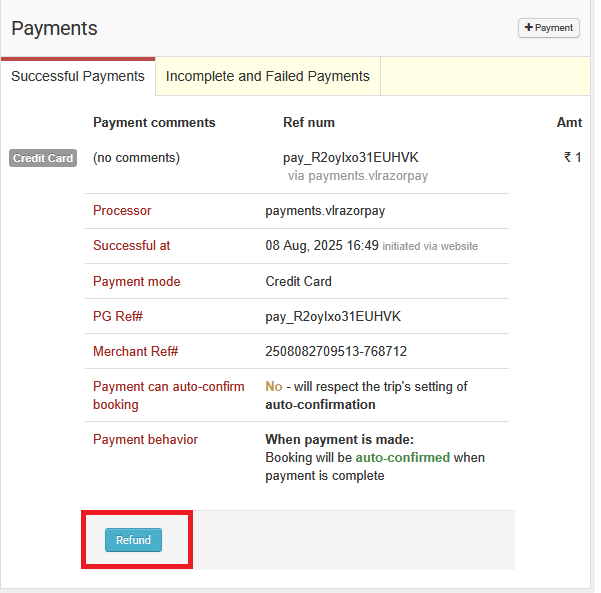
Here, you can either refund a partial amount by entering the desired value, or refund the entire amount by clicking the “Refund entire payment of ₹X?” button to autofill the full amount and click Refund Payment button.
The refund will be credited to the customer's account within 7 working days, or as per the payment gateway's refund timeline, using the same account or payment method originally used.

Please note: When entering a partial amount, the value should not be greater than the received amount.

You can follow the same steps to record a refund for payments collected offline.
Please note that offline refunds are for record-keeping purposes only, and do not trigger any actual money transfer from the system
Related Articles
Deducting TDS on payments made to Vacation Labs
You will be unable to deduct TDS while making a payment towards your Vacation Labs subscription invoice (due to a technical limitation in our subscription billing software). If you attempt to make a payment after deducting TDS, the billing system ...How to delete payment processor?
This guide explains the steps to permanently remove a payment processor integration (such as Stripe or PayPal) from your Vacation Labs account. Once deleted, it can no longer be used to accept customer payments. Before you begin: Deleting a payment ...How to send Payment Links or request online payment from customers?
For bookings created directly in the backoffice or bookings with a pending balance, you can send a payment link to customers from the Bookings section so they can pay online. To send a payment link, go to Bookings and open the booking for which you ...How to delete a payment record?
Payments are always recorded against a booking and they can be either: Online payments - collected by sending a payment link to the customers and they cannot be deleted. Offline payments - collected via cash, cheque or bank transfers and they can be ...Can a payment associated with one booking be switched to another booking ?
No. A payment once taken and recorded against a booking cannot be changed, switched or associated with another booking.