Adding A record and CNAME in GoDaddy
You need to add DNS to mark sure that the website and online services are accessible and working correctly.
To add an A record in GoDaddy, follow these steps:
- Sign in to your GoDaddy Domain Portfolio.
- Select
 Domain Edit Options next to your domain and then select Edit DNS. You may need to scroll down to see the Edit DNS option.
Domain Edit Options next to your domain and then select Edit DNS. You may need to scroll down to see the Edit DNS option.
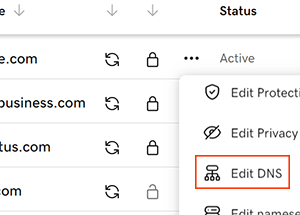
- Select Add to add a new record.
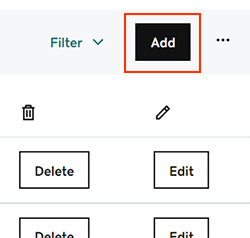
- Select A from the Type menu options.
- Enter the details for your new A record:
- Host/Host Name: @
- Value/Destination/Points to: 13.232.79.15
- TTL: leave it as whatever is default configured. If there is no value configured then use : 38400 (seconds)
- Select Add Record to save your new A record.
To add a CNAME record in GoDaddy, follow these steps:
- Sign in to your GoDaddy Domain Portfolio.
- Select
 Domain Edit Options next to your domain and then select Edit DNS. You may need to scroll down to see the Edit DNS option.
Domain Edit Options next to your domain and then select Edit DNS. You may need to scroll down to see the Edit DNS option.
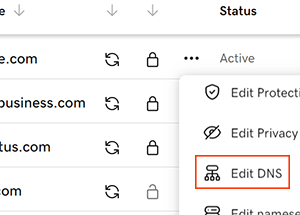
- Select Add to add a new record.
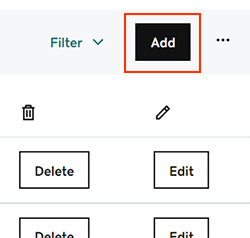
- Select CNAME from the Type menu options.
- Enter the details for your new CNAME record:
- Host/Host Name: www
- Value/Destination/Points to: sf.vacationlabs.com
- TTL: leave it as whatever is default configured. If there is no value configured then use : 38400 (seconds)
6. Select Add Record to save your new CNAME record.

Note: It can take some time for the changes to propagate to DNS servers globally, so it may take a few hours for the CNAME record to become active. Also, make sure that the domain name or hostname you are pointing the CNAME to exists and is configured correctly.
Related Articles
Adding A record and CNAME in Bigrock
To Add an A record in Big Rock follow these steps Log in to your Big Rock account. You will now see a page with all purchases made by you on our system Click on the domain name for which you need to change the DNS records Click on the DNS Management ...How to make your website live? (Required DNS settings and records)
Overview Once you have completed your work on your website on Vacation Labs, you can connect your custom domain with the website by taking the following steps: Adding A record & CNAME record in your DNS Remove IPv6 DNS entries ONLY if they are found ...Remove Domain Forwarding in GoDaddy
Removing Domain Forwarding In some cases you will see that there are some existing A records which you can neither DELETE nor EDIT. These exist as a result of Domain Forwarding. You may need to remove these existing A records. You can do so by ...Adding/Modifying pages on the website
Your Vacation Labs website builder subscription includes a minimum of 45 pages. Beyond the standard pages, you can add more pages to expand your website and publish additional content. To add a new page, log in to your Vacation Labs account and open ...Adding a chat widget to the website
Overview There are two options to add a chat widget to the website: If you are operating in a market where WhatsApp is prevalent, you can try adding a basic WhatsApp chat widget to your website (this is built into the Vacation Labs platform). ...