Creating and managing collections
Collections help you organize your products on your website, making it easier for customers to browse and find what they’re looking for.
Create a New Collection
To create a collection, Go to Products > Collections. Click + New Collection.
Next, enter a name, add a brief description.

Please Note: After creating the collection, you’ll see an option to upload a banner image next to the collection name. Click on it to add a banner image for the collection.
Choose Display Format
The products in a collection can be displayed in two formats:
Tour Card Listing:
Products are displayed as cards (Tour Cards):
- All products in the collection will be shown, whether or not they are available for booking.
- Inactive or Unlisted products will not be visible to customers.

To learn more about tour card styles and designs, see our support article: How to manage themes on website.
Date-Based Table
Products are displayed in a calendar-style format, sorted by the latest upcoming departures and grouped by month.
- Only tours with available dates will be shown. For example, if a collection has 10 products but only 2 have open dates, only those 2 will appear.
- In this format, products are displayed based on their upcoming departures, organized month by month.
- Unlisted or Inactive products will not be visible to customers.

To manage availability of tours, see our support article: Managing Availability of Tours.
Adding Products & Sorting Order
Click in the Products in this collection field and either scroll through the list or type the product name to add it.
Configure a default sorting order for products (mandatory before publishing)
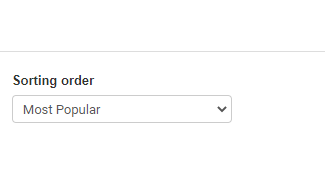
Additional Content
Add additional content to the collection page (displayed below the list of tours).
Search Settings
To enable search and filtering on a collection page, go to Search Settings and turn on Enable searching and filtering within this collection.

For detailed instructions on enabling and configuring search and filters in a collection, please refer to this support article: Search and Filtering in a Collection
SEO Settings
To update your collection’s SEO, click on SEO Settings and edit the Meta Title, Meta Description, and URL Slug of the collection page.
The Facebook Share Preview lets you edit the title, description, and image that appear as a snippet when your collection’s URL is shared on social media
New: Section-Based Layout
With the recent upgrade, a new feature has been added to collection pages that allows you to include multiple and different types of sections, similar to a static page.
To activate this, click the Switch to Section-Based Layout button in the callout at the top of the page.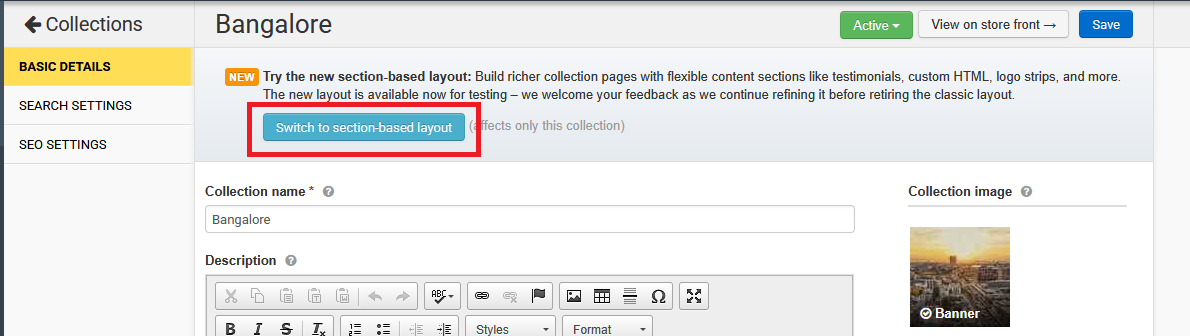
Once activated, a new option called Content Sections will appear on the left side menu.
Now you can click the + Add Section button to add multiple and different types of sections to the collection page.

Please Note: To switch back to the classic layout, click the Switch to Classic Layout button in the callout at the top of the page.
Related Articles
Accessing and Managing Search Settings
To make it easier for customers to find trips directly from the homepage, you can add a search bar. With this feature, visitors can search for trips based on location, theme, and more. Steps to Enable Advanced Search To enable Advanced Search: Log in ...Creating your first trip
The first step to set up a tour is to decide whether it is a short tour, class or certification course, multi day tour or you need custom fields. We have built in type specific features and terminology which will help you customize the tour to your ...How to add Collections in collection cards carousel?
To add collections in Collection card carousel follow the below steps, Login into Vacation Labs Click on Website Click on Pages Select the page on which the collection need to be added in Collection Card Carousel Click on Collection Card Click on ...Managing Tour Page Sidebar
The sidebar on the Tour Page allows you to display sections like TripAdvisor widget, Awards, Affiliations & Press Coverage, Other Tours, Other Collections. This helps the website visitor to know more about your Reviews, Awards and Press coverage, ...Creating a Wordpress blog on Hostinger and linking it with your Vacation Labs website
Overview Before you begin - don't skip this section Sign up for a Hostinger plan Adding a website on Hostinger Deleting the WordPress installation to create a new installation in the /blog directory Installation of WordPress in the /blog directory ...