Editing content for multiple tours via Accelerate
Overview
You can add/edit/remove content for the tours via accelerate.

Please Note: You cannot create new trips via Accelerate, you can only edit the content of the existing tours
- Before your start
- Adding/modifying/removing content of a tour
- Important points about content formatting in the Google Sheet
Before you start
Please make sure that you have fetched the correct tour details,

Adding Content
After you have imported the correct tour data, go to the TripContent Sheet and find the field for which you want to add content, such as in the screenshot below: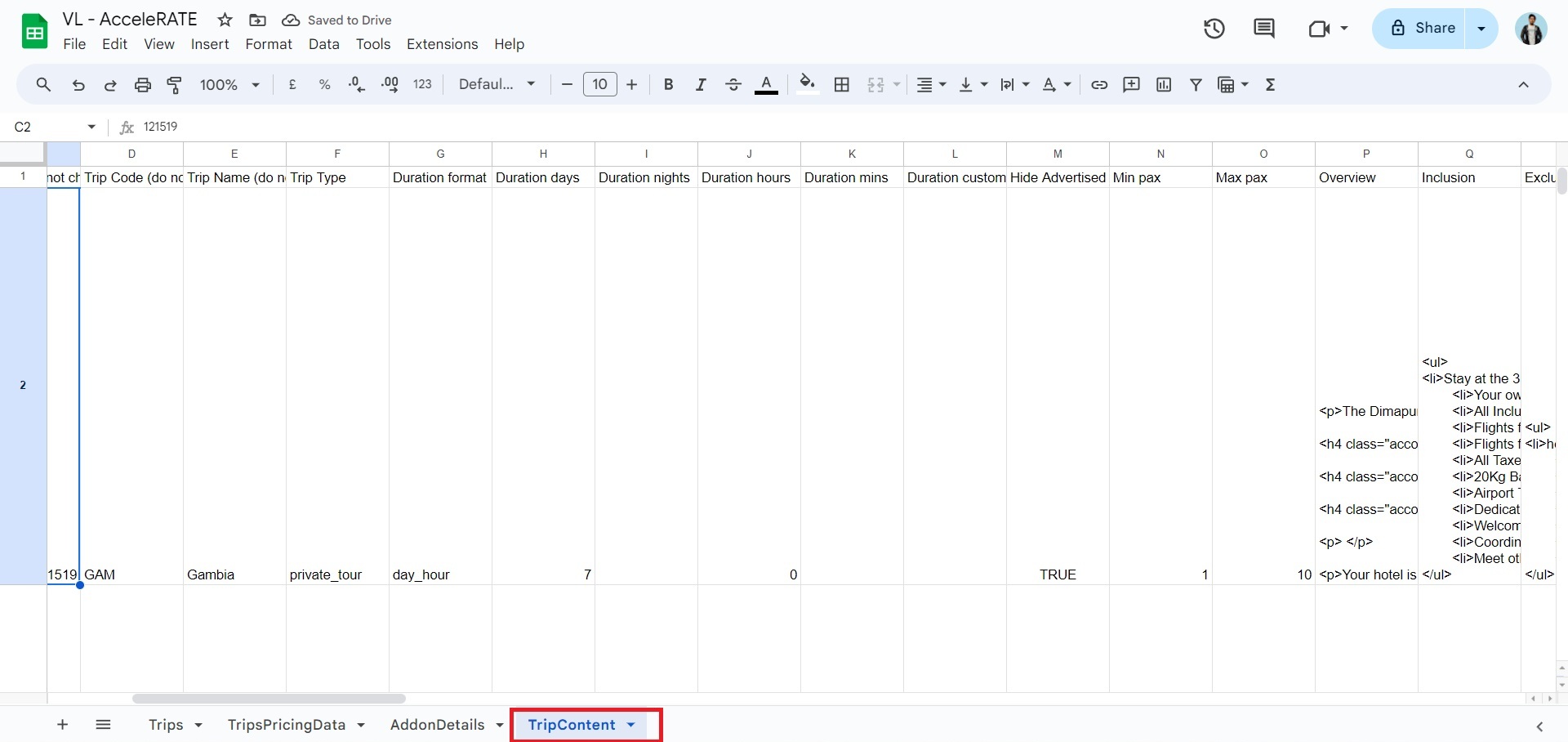
Then change the content as you wish in the appropriate column, in this example we want to add content in Overview so we will add the text in Column P (refer screenshot below)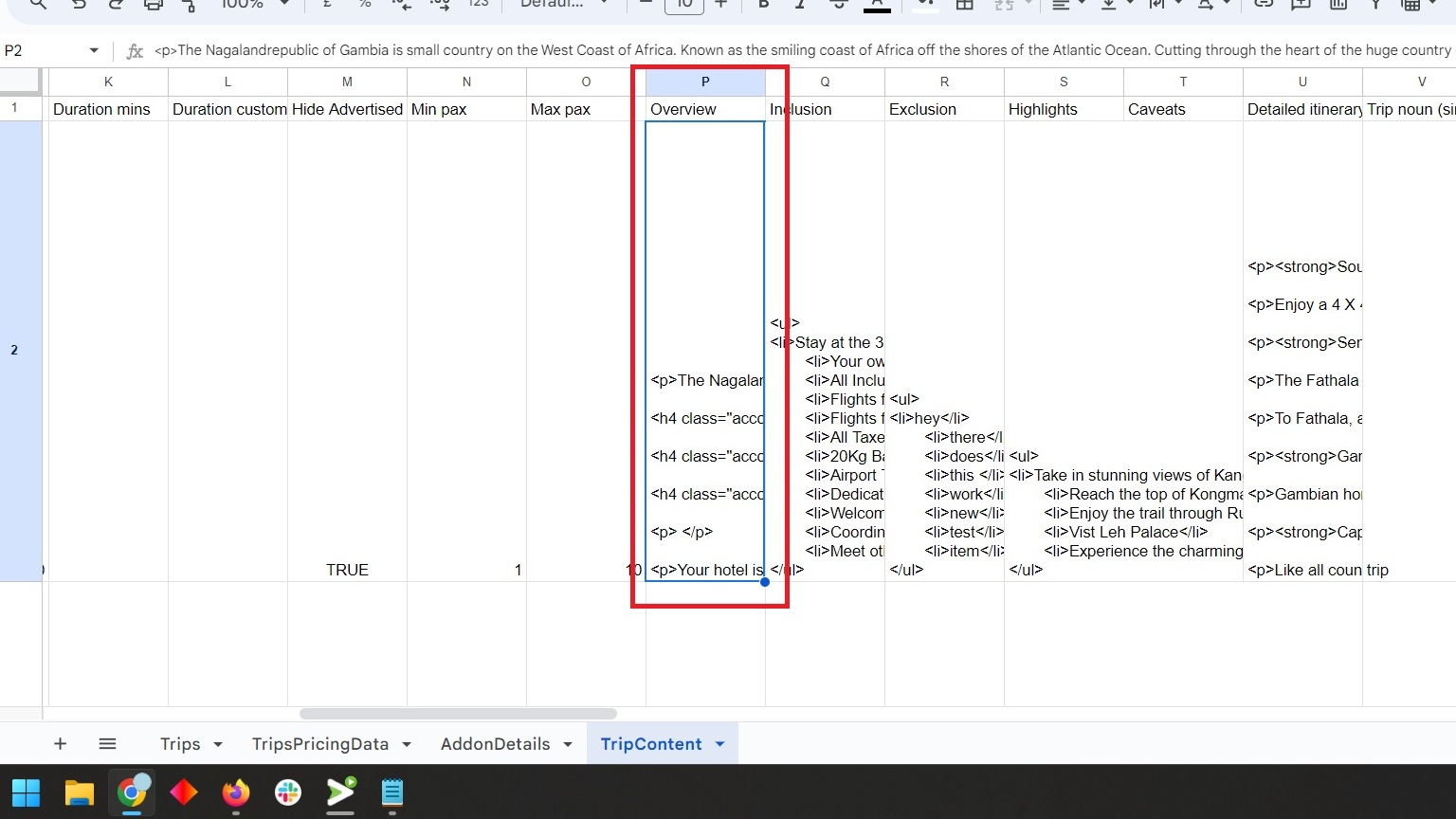
Once you have made the desired changes, go to column B (content action) and change the text from skip to Edit (refer screenshot below)
Go to the Sheet again and check Column A (titled Response Message) if the change is pushed successfully then it will show a updated text (refer screenshot below)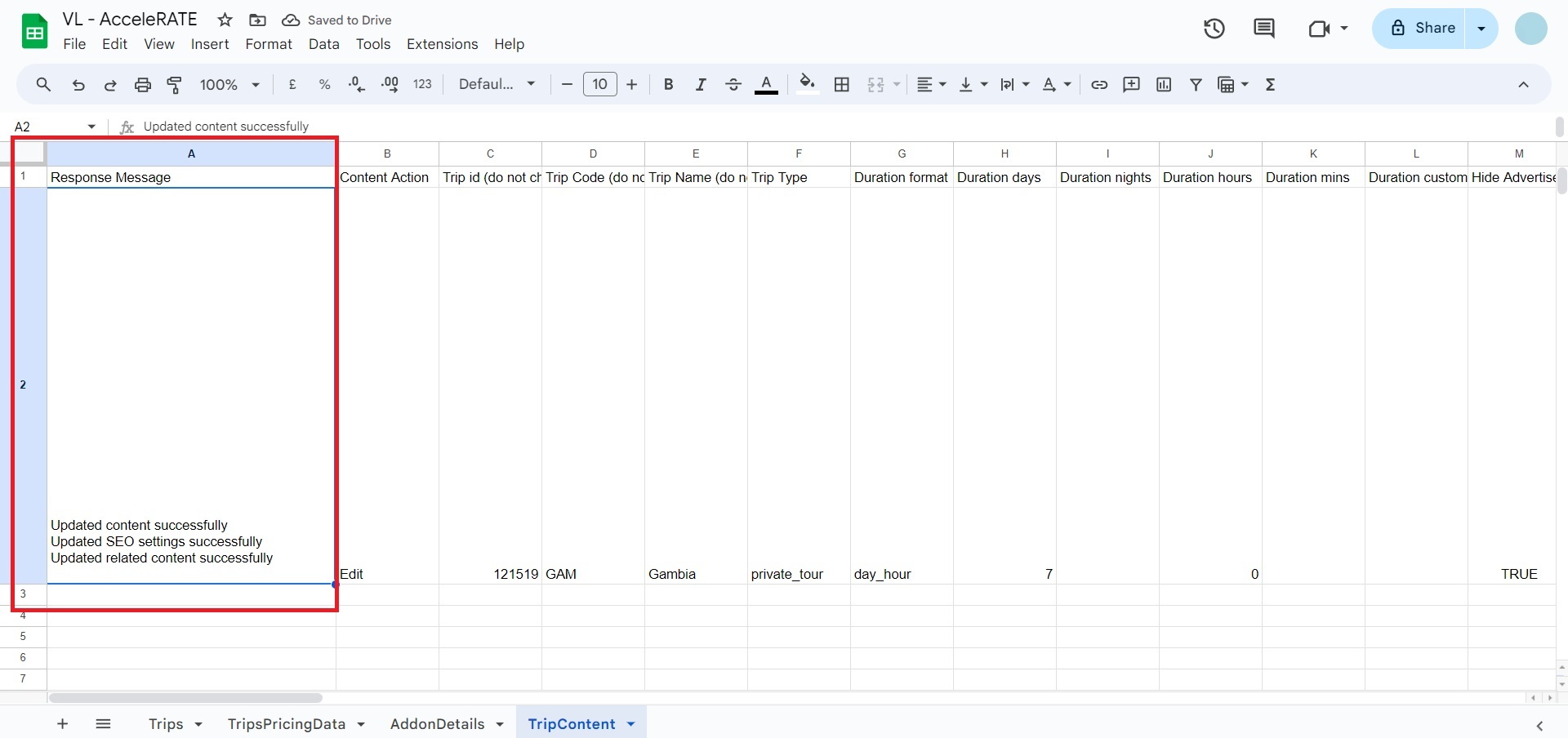

Please check out this article for complete guide on Accelerate
Important points about content formatting on Google Sheets
The fields (referred to as rich text fields) require extra attention to spacing and heading tags. Rich-text fields can contain HTML markup for headings, paragraphs, lists, and other formatting elements. When editing these fields, ensure that the HTML tags are syntactically correct and are closed properly. For example in the screenshot below you can see that columns, such as, Overview, Inclusions, Exclusions, Highlights, Detailed Itinerary (columns P,Q,R,S,U) are all rich text fields and allow the use of HTML tags (refer screenshot below) 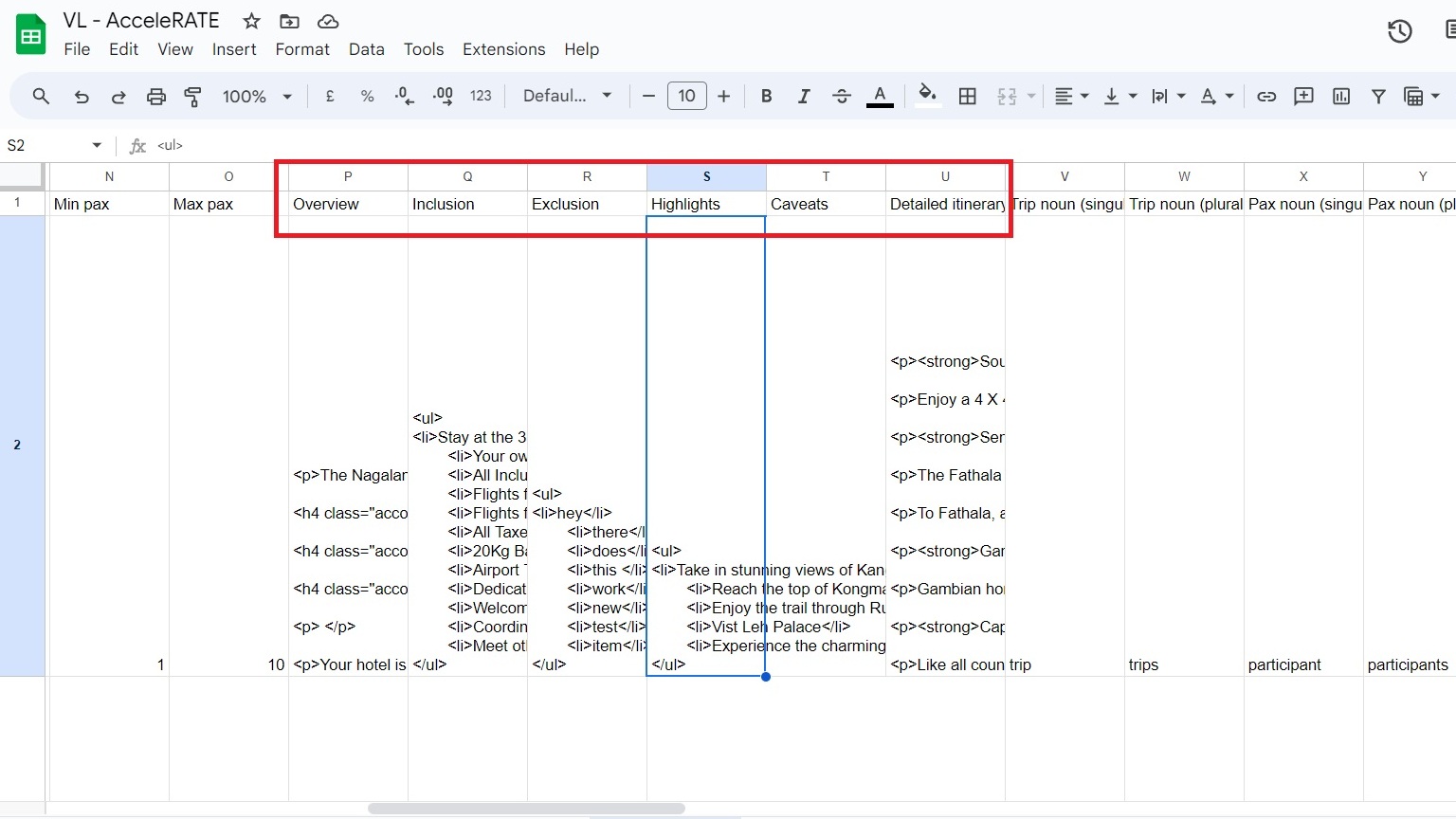

Please note: you can make the custom added trip fields as rich text fields as well
Please check out this article for complete guide on Accelerate
Related Articles
Updating dates, rates, and available for multiple tours using Accelerate
Overview Importing Trip Data Updating Prices for trips Special note for group / slab pricing Updating Open slots for trips Opening a new slot Modifying a currently open slot Closing a slot Verifying the changes Please follow the following steps to ...How to use Accelerate plugin?
Overview Accelerate is a Bulk Editing Tool which allows you to modify the content of multiple tours at once. This tool works by connecting your Google account with your Vacation Labs account and giving it access to your drive. Accelerate creates a ...Activating Accelerate - Bulk Editing Tool
Overview Accelerate is a Bulk Editing Tool which allows you to modify the content, dates, and rates of multiple tours at once. This tool works by connecting your Google account with your Vacation Labs account and giving it access to your Google ...Updating Tour Addons via Accelerate
Overview Importing tour data Adding/editing tour addons Checking the changes made. Importing tour data Please click here for detailed guide on importing tour data: Importing tour data to Accelerate Adding/Editing the tour addons Please Note: you can ...Troubleshooting Common Issues with Accelerate plugin
These are some of the common issues with Viator and how to solve them: Sheet Access: Please make sure to open the sheet with the google account which is connected in the Vacation Labs Backoffice, (and all sheet access requests will also be sent on ...